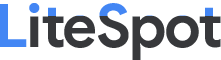Dism++ is a free portable program for PCs running Microsoft Windows that ships with a massive list of options to optimize and manage Windows.
The program is fully compatible with all versions of Windows starting with Windows Vista -- and thus also with Windows 7 and 10 -- and available as a 32-bit, 64-bit and a combined 32-bit/64-bit version.
The program looks on first glance like any other cleaner for Windows that you can run to remove temporary files.
If you dig deeper however, you will realize that it has more to offer -- a lot -- than that.
Dism++
Before you do anything, you may want to consider enabling expert mode under Options > More Settings. Doing so adds orange colored options to several menus of the program which offer additional functionality.
Also, you may want to create a system backup to be on the safe side of things.
The program divides its functionality into the three sidebar groups utilities, control panel and deployment features.
Utilities comes closest to the cleaning options that programs like CCleaner offer. Disk Clean for instance lists various system related locations that you may scan for temporary files.
The program concentrates on Windows-specific locations such as WinSxS temp files, replaced WinSXS assemblies, Windows Events, or the Windows download cache.
You need to select each entry, or its root group, before you hit the scan button to have the program include it in the scan.
The layout of the page has a slight issue that you can see on the screenshot above. The text of descriptions is not wrapped which means that part of the text may not be visible in the interface.
This is something that you may experience in other sections of the app as well. You would think that running the program in full screen mode would resolve those issues, but that is not the case, at least not on the system's I ran Dism++ on.
This is not a huge problem, but one that the author should consider fixing.
Management
The two management entries under utilities, startup and appx management, let you manage installed applications, and startup items.
Appx Management is only available on Windows 8 and newer versions of Windows. The feature lists all installed Windows apps and divides them into user appx and provisioned appx.
It enables you to remove any application from Windows.
Startup management on the other hand lists Registry startup locations and the items they contain, as well as system services. This is not as powerful as Autoruns, but covers the bulk of locations that third-party programs get added to.
The fourth and final item under utilities lists various tools that you can run. This includes making a system backup or creating a new system restore point, backing up Windows activiation, enabling God Mode, editing Hosts file, or converting image files.
Control Panel
The second big group of features is called Control Panel. System Optimizer displays a large list of tweaks and options that you may enable.
One interesting option there is that you may make modifications for the current user and new users separately.
Several tweaks are available in native Windows menus as well, and the main advantage of Dism++ is that it makes them all available in a single window.
Here is a short list of noteworthy tweaks:
- Disable Cortana.
- Make the Windows taskbar transparent.
- Make the Start Menu, Taskbar and Action Center transparent.
- Disable Windows Defender.
- Disable Windows Store app promotion.
- Display or hide My Computer, Recycle Bin, Control Panel, User Folder, Network or Library on the desktop.
- Add or remove items from the context menu.
- Disable driver updating through Windows Update.
- Disable various services.
The next three items under Control Panel are management features. Driver Management allows you to export or delete specific drivers. Please note that Windows may fail to start when you remove critical drivers using the menu.
Feature management displays Windows Features that you may enable or disable. This is the same listing that you get when you open it from the Programs Control Panel app.
Updates Management finally lists installed updates, and enables you to remove select updates from the operating system.
The final item under Control Panel, capability, allows you to remove add-on features such as Microsoft Quick Assist, typing or handwriting add-ons, or the Microsoft Support contact application.
The final group enables you to import or export Windows image default application associations, and Windows online image default application associations.
Closing Words
Dism++ is a handy program for Microsoft Windows that ships with a truckload of features. The main appeal of the program is that it makes available all optimization options in a single application.